The Call List is a user-friendly tool designed to help you track every call you make. By utilizing various filters, you can easily view the specific call details you need.
This article will explore the accessibility of the call flow in detail.
¶ Filters & Columns
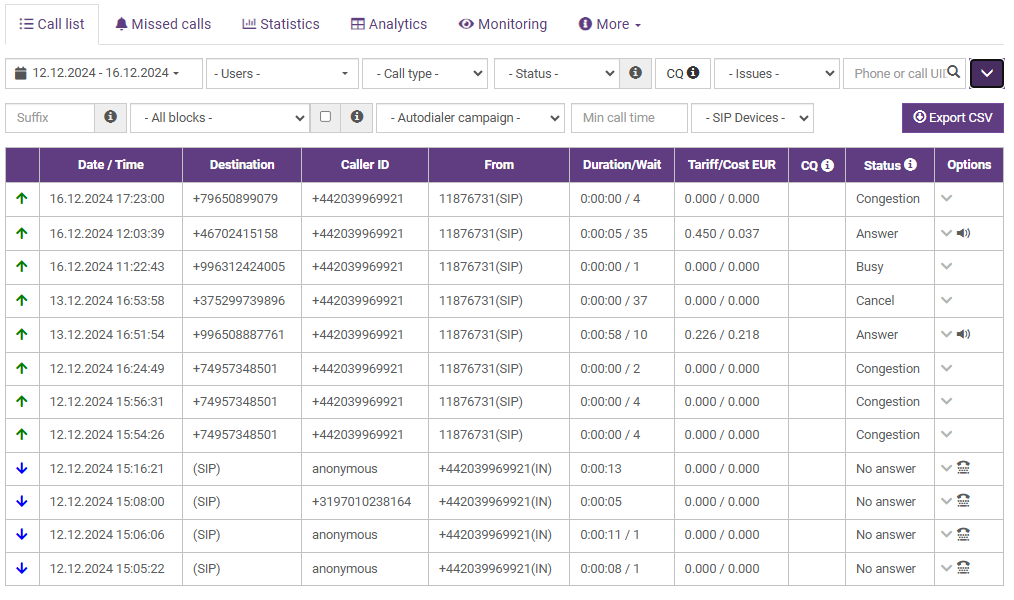
Our versatile filtering options allow you to efficiently sort and analyze your call data, ensuring you can easily access the information you need. Here is a short overview on all of them:
- Date Range: Select the time period for which you want to view call records. The default value is todays date.
- Users: Filter calls based on specific users.
- Call Type: Choose the type of call, such as inbound or outbound.
- Status: Filter calls by their registered status, such as Answer or Busy.
- CQ (Call Quality): Filter calls based on their quality score.
- Issues: Identify calls with specific issues reported to support.
- Phone or Call UID: Search for calls using a specific phone number or unique identifier.
- Suffix: Filter calls by your custom set CRM suffix codes.
- Blocks: Choose from particular call flow block groups (SIP Queue, Voice menu keys, Play audio, etc.) to narrow down call data.
- Autodialer Campaign: Select calls made during specific autodialer campaigns.
- Min Call Time (s): Filter calls by a minimum duration in seconds.
- SIP Devices: Select calls made using particular SIP devices.
- Export CSV: Download a csv file of all the filtered or unfiltered calls with additional info to your device.
Here is an overview of the call list table and what each of the columns represent:
Call type - An icon that represents the type of call made. There are several call types and symbols:
| Outbound |
|
Calls made to clients |
| Inbound |
|
Calls received from clients |
| Callback |
|
Calls which are created from a custom C2C link |
| Auto Dialer |
|
Calls created during a Auto Dialer campaign, can be outbound and inbound |
| Internal |
|
Calls made between account agents |
Date/time - Shows the exact time a call has ended.
Destination - Shows the number that has been dialed. For inbound calls, the recipient name or SIP device number will be shown.
Caller ID - The number that will be shown for the call recipient. For inbound calls, caller ID of the client will be shown.
From - Shows the name or the SIP device number of the user, who initiated the call. For inbound calls, the phone number of the recipient will be shown with (IN) next to it.
Duration/Wait - Shows the duration of the call in a HH:MM:SS format, or, simply - hours, minutes, seconds. Wait time is seconds it took connect to the call. If the client is busy or unreachable, it will show the time you spent trying to reach the client.
Tariff/Cost - Shows the tariff of the called location (Price per minute). Cost shows the total cost of the call.
Cost = Duration * Tariff
For example:
A call has been made with a 5min duration, and its tariff is 0.10eur
Cost = 5 * 0.10 = 0.50eur.
CQ - Shows the quality of the call. Conversation quality is expressed as percentage of perfect conversation. It is assumed that perfect conversation is one which has 50%/50% speech of both parties and 0% overlap and silence.
Status - Shows the status of the made call, successful or not. All of the status meanings are shown, when hovered over the information icon next to the name:
ANSWER: Call is answered. A successful dial. The caller reached the callee.
BUSY: Busy signal. The dial command reached its number, but the number is busy.
NOANSWER: No answer. The dial command reached its number, the number rang for too long, then the dial timed out.
CANCEL: Call is cancelled. The dial command reached its number, but the caller hung up before the callee picked up.
CONGESTION: Congestion. This status is usually a sign that the dialed number is not recognized.
CHANUNAVAIL: Channel unavailable. On SIP, peer may not be registered.
UNKNOWN: Wrong number format, limits, or other error.
DONTCALL: Privacy mode, callee rejected the call.
TORTURE: Privacy mode, callee chose to send caller to torture menu.
INVALIDARGS: Error parsing Dial command arguments.
CALLFLOW: For inbound calls, the caller hung up before the call was transferred to the operator.
Options - If enabled, listening to call recordings can be done in this column, by clicking on the speaker icon. You can also download the recording, by clicking on the speaker icon, then click on the download icon on the right hand side of the pop-up. You can also record and download inbound calls. For all successful or unsuccessful inbound calls, there will be a call flow icon, by clicking on it, you can see at which block the call was dropped, if it was with an error status.
By clicking on the arrow down icon, more details about the call open, which will be described in a paragraph below.
¶ Options
The Options section in the call list provides detailed insights into the behavior, duration, quality, and outcomes of individual calls in the system. Below is a breakdown of the key elements visible in the provided interface:
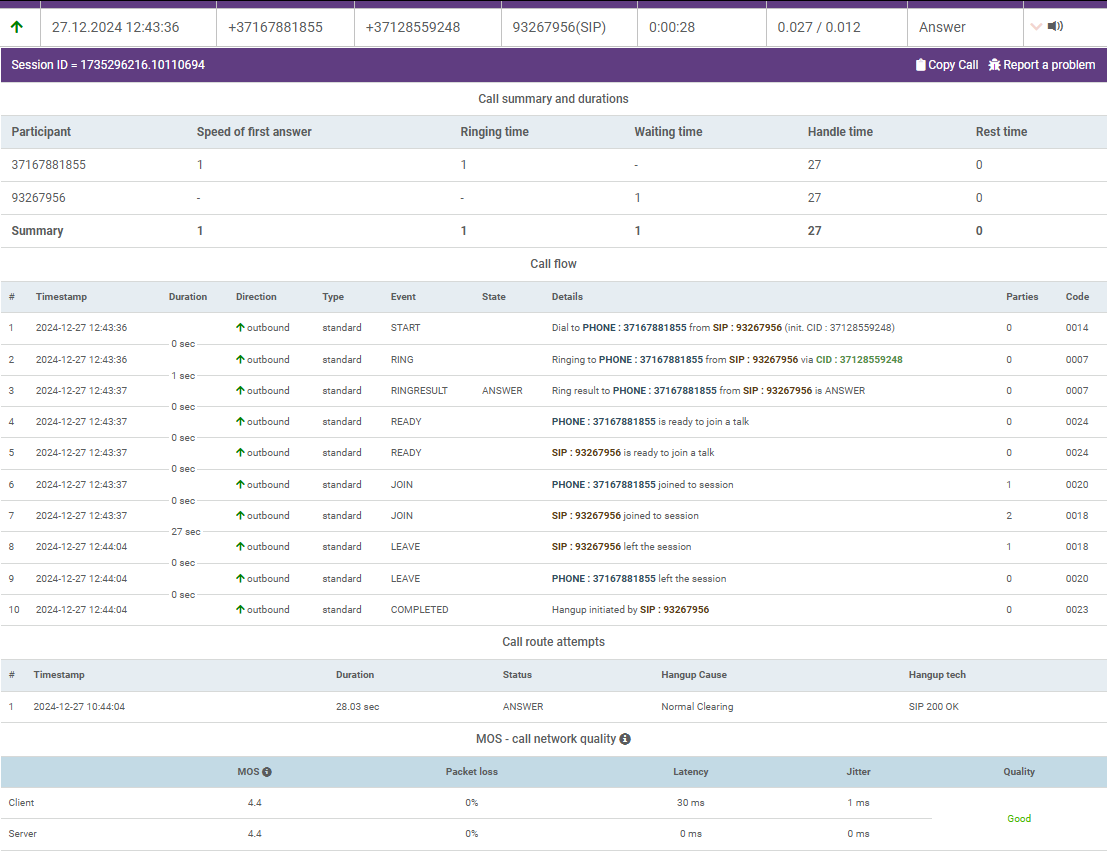
¶
Call Summary and Durations
This section summarizes:
- Speed of First Answer: The time taken for the participant to answer the call. In this example:
37167881855: Answered immediately (1 second).
93267956: Wasn’t the recipient of the call (-). - Ringing Time: Time the phone rang before being answered.
- Waiting Time: Delay before the participant joined the session.
- Handle Time: Total time the participant spent actively in the session.
For 37167881855: 27 seconds. - Rest Time: Indicates idle time in the session (0 seconds).
¶ Call Flow Table
This table logs the chronological events of the session in a detailed format:
- Timestamp: Indicates when each event occurred (e.g.,
2024-12-27 12:43:36). - Duration: Time elapsed for the event.
- Direction:
- Outbound: Shows that the call was initiated from the system to the external numbers.
Inbound: Shows that the call was initiated from the external numbers to the system.
- Outbound: Shows that the call was initiated from the system to the external numbers.
- Type: Specifies the nature of the session (e.g.,
Standard). - Event: Details the state of the call during that timestamp, including:
- START: The call was initiated.
- RING: The phone was ringing.
- RINGRESULT: Shows the status of the connection (e.g., Answered, No answer, Busy, etc.)
- READY: The participant was ready to talk.
- JOIN: The participant joined the session.
- LEAVE: The participant left the session.
- COMPLETED: The call was finalized and ended. Here you can see which party hung up the call - the client or the agent.
- Details: Provides a summary of what happened, such as:
- Which number the call was dialed to.
- The SIP channel used for communication.
- Parties: The number of participants in the call at each step (e.g., 1 or 0).
- Code: System-generated codes for each event.
¶ Call Route Attempts
This section logs attempts to route the call. Ideally it should only use 1 route, but occasionally, it can use multiple routes to connect a call. The maximum number of attempted routes are 10. Here are the details:
- Status: Shows whether the call was successful (e.g.,
ANSWER). - Duration: Total time spent on the session attempt (e.g.,
28.03 seconds). - Hangup Cause: The reason for the session’s termination (e.g.,
Normal Clearing). - Hangup Tech: The technical protocol used to end the call (e.g.,
SIP 200 OK).
¶ MOS - Call Network Quality
MOS (Mean Opinion Score) is a quality measure that is used in telephony:
* Good - MOS value between 4 and 5
* Fair - MOS value between 3 and 3.9
* Poor - MOS value between 2 to 2.9
* Bad - MOS value between 1 to 1.9
The MOS value can be affected by network factors such as latency, packets loss and jitter.
Those network factors can be measured separately in different networks:
* Client - network connecting client and TelTel
* Server - network connecting TelTel and providers.
¶
Copy call, Report a problem
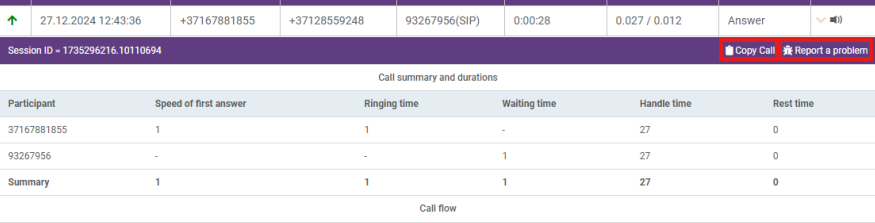
If you are having issues with a specific call (Looping audio, bad connection, unreachable etc.), there are 2 ways of reporting an issue:
1.Copy call
By clicking the copy call button, You copy the necessary details to share with the support team. The details are copied to your clipboard, so you can simply paste them. Here is how the call details look:
Timestamp: 27.12.2024 12:43:36, Caller ID: +3728559248, Dialed Number: +37167881855, Status: Answer, Duration: 0:00:28, Wait: 0s
By sharing these details, the support team can quickly and effectively locate the call, and resolve the issue.
2. Report a problem
By clicking on the report a problem button, You create a ticket directly sent to the support team. Once submitted, it will be reviewed, and an answer will be provided in your profile (https://www.teltel.io/v2/issues).
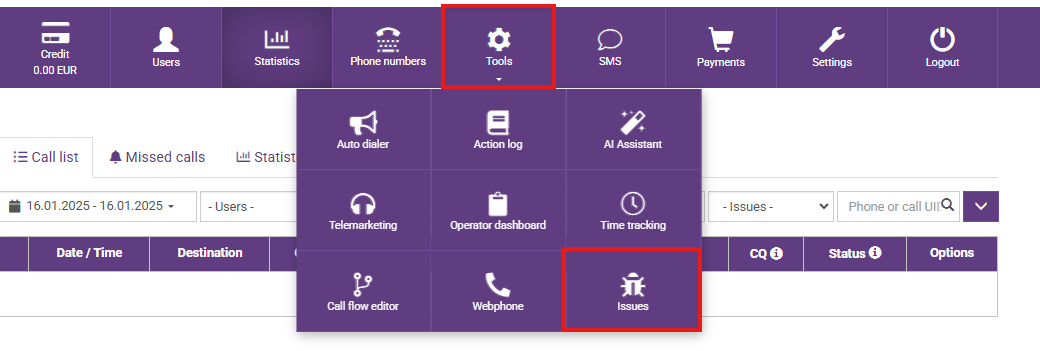
You can see the comments/resolutions left by the support team, by going to Tools → Issues.




